
iOS 7 finally launched on September 18, and with it, the public release of Xcode 5. However, after upgrading you will notice that you can no longer compile using the iOS 6.1 base SDK. This is a problem for any app that isn’t yet compatible with the iOS 7 SDK. To see what SDK’s you have installed, open the Terminal app on your Mac and enter:
ls /Applications/Xcode.app/Contents/Developer/Platforms/iPhoneOS.platform/Developer/SDKs
If you only see the iOS7 SDK folder listed, you will need to extract the iOS6 SDK folder from an old copy of Xcode 4.6. Or you can just download it here. Copy your extracted iPhoneOS6.1.sdk folder into the folder shown above. Shut down and restart Xcode. You will then be able to select from both SDK’s when building or running.
If you just need to download the iOS 6 simulator, open Xcode and go to Xcode > Preferences > Downloads.
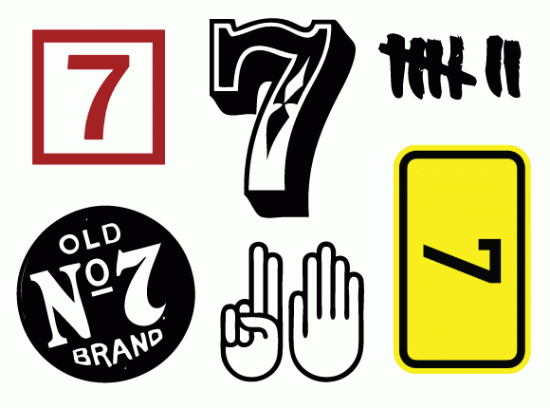

Recent Comments